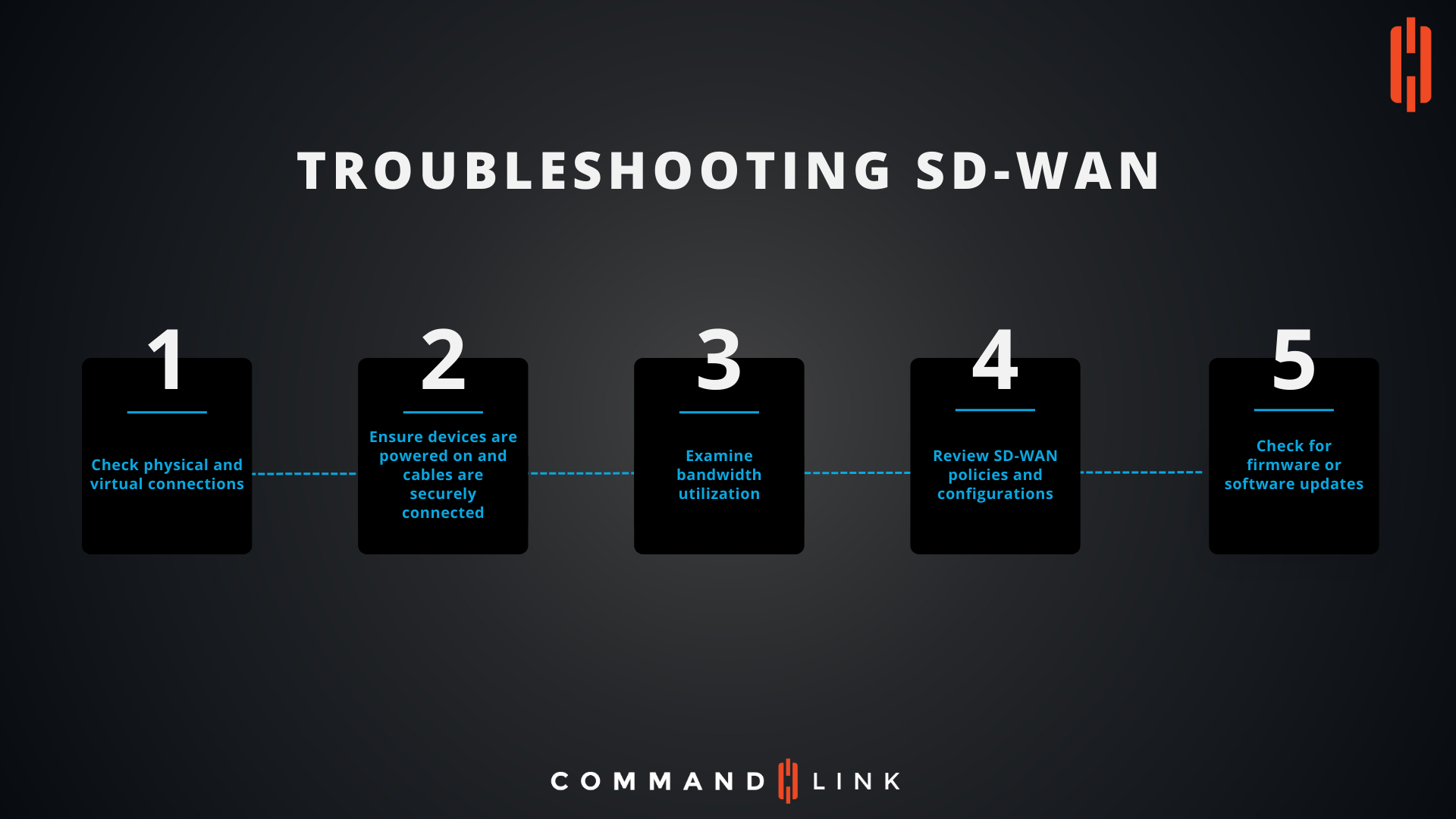Troubleshooting SD-WAN: A Step-by-Step Guide
The image provides a straightforward visual guide to troubleshooting SD-WAN issues. SD-WAN, while robust and reliable, can occasionally experience performance issues that require troubleshooting. Following these steps can help you quickly identify and resolve common problems within an SD-WAN network.
1. Check Physical and Virtual Connections
- Physical Connections: Start by ensuring that all physical connections are intact. Check that cables are securely plugged into the correct ports and that there are no visible signs of damage. For wireless connections, confirm that all access points are online and properly configured.
- Virtual Connections: Verify that the virtual connections between the SD-WAN controllers, routers, and endpoints are active. Ensure that all VPN tunnels or secure connections between sites are established and stable.
2. Ensure Devices Are Powered On and Cables Are Securely Connected
- Power Supply: Confirm that all SD-WAN devices, such as routers and controllers, are powered on. Check for any power outages or issues with uninterruptible power supplies (UPS) that could affect device performance.
- Cable Connections: Double-check that all cables are securely connected. Loose or improperly seated cables can cause intermittent connectivity issues or complete network failures.
3. Examine Bandwidth Utilization
- Monitoring Tools: Use network monitoring tools to check the current bandwidth utilization across your SD-WAN network. Look for any links that are experiencing high levels of congestion or packet loss.
- Traffic Analysis: Analyze the traffic patterns to determine if there are any unusual spikes in usage or if certain applications are consuming an excessive amount of bandwidth. This could indicate the need for traffic prioritization or bandwidth allocation adjustments.
4. Review SD-WAN Policies and Configurations
- Policy Review: Ensure that SD-WAN policies are correctly configured and aligned with your network’s performance and security requirements. Misconfigured policies can lead to suboptimal routing decisions, increased latency, or security vulnerabilities.
- Configuration Check: Review the configurations of all SD-WAN devices. Ensure that they are correctly set up for the network topology and that any recent changes have been properly implemented. Configuration errors can often cause connectivity issues or prevent devices from communicating effectively.
5. Check for Firmware or Software Updates
- Firmware Updates: Check if any of the SD-WAN devices require firmware updates. Outdated firmware can lead to compatibility issues, security vulnerabilities, and performance degradation.
- Software Updates: Ensure that the SD-WAN management software is up to date. Software updates often include important bug fixes, security patches, and performance enhancements that can resolve existing issues.
Troubleshooting SD-WAN involves a systematic approach to identifying and resolving issues. By following the steps outlined in this guide, you can quickly pinpoint the source of the problem and implement effective solutions. Regular maintenance, including monitoring bandwidth utilization and keeping firmware and software up to date, can help prevent many common SD-WAN issues from occurring in the first place. This proactive approach ensures that your SD-WAN network remains reliable, secure, and optimized for peak performance.